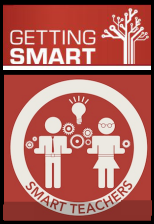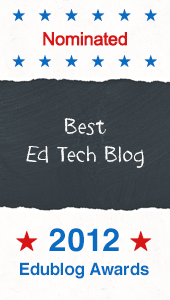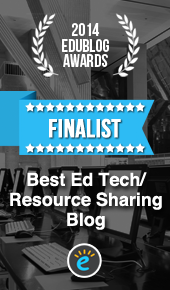One of the things I look for in a Web 2.0 tool is a built in embed feature that allows users to display live 3rd party content in a blog or website so visitors don't have to leave the page. Fortunately many Web 2.0 tools include an auto-generated embed code that can be copied and pasted into the html or source of a blog or website to display live content, but if a tool doesn't include that feature you can usually use an iFrame to embed the content yourself.
iFrame Code
<iframe src="http://InsertUrlHere" height="1000px;" width="920px" border="1" id="frameName"></iframe>
How To
- Copy the iFrame code above to your clipboard.
- Click on the button to view the HTML or Source or choose a HTML gadget or widget.
- Paste the code into the desired location.
- In a new tab, go to the site where the object you want to embed lives and copy the web address to your clipboard.
- Paste the URL into the iFrame code to replace the text InsertUrlHere.
- Save and preview.
- If you need to adjust the size of your embedded object, simply return to the HTML or Source and substitute appropriate dimensions for height and width. Keep in mind, 72 pixels = 1 inch.
<iframe src="http://InsertUrlHere" height="1000px;" width="920px" border="1" id="frameName"></iframe>
Tip:
Trying to get the embedded item in a specific location on the page can be tricky. Use the Find Tool to assist with the task.
- While still in the text editor choose the location you want the embedded feature to appear.
- Type the word HERE!
- Switch to the HTML mode or Source.
- Use the Find Tool (control + f) to search for text HERE!
- Place your cursor over the text and paste the embed code there.
- Return to the text editor to view.